ゲーム開発のヒント集¶
この記事では、Siv3D ゲームジャム の参加者に向けて、Siv3D でゲームを制作する際のヒントを紹介します。高品質でユニークなゲーム開発に役立つヒントが見つかるかもしれません。ゲームジャムの参加人数と同じ数のヒントを用意する予定です。
1. ゲームのイメージにあったフォントを選ぼう¶
Siv3D v0.6.12 から、MSDF 形式の Font についても、複雑な字形を美しく描画できるようになりました。ここでは、ゲーム開発に使えそうないくつかのユニークなフォントを紹介します。
| フォント名 | ライセンス |
|---|---|
| 玉ねぎ楷書激無料版v7改 | 独自ライセンス |
| 赤薔薇シンデレラ | 独自ライセンス |
| Dela Gothic One | SIL Open Font License |
| 851チカラヅヨク-かなA | 独自ライセンス |
| 07ロゴたいぷゴシックCondense | M+ FONT LICENSE |
| x12y12pxMaruMinya | 独自ライセンス |
| Rounded-X Mgen+ 1pp heavy | SIL Open Font License |
| めもわーる-しかく | 独自ライセンス |

コード
# include <Siv3D.hpp>
void Main()
{
Window::Resize(1280, 720);
Scene::SetBackground(ColorF{ 0.6, 0.8, 0.7 });
// 玉ねぎ楷書激無料版v7改
const Font font01{ FontMethod::MSDF, 48, U"fonts/玉ねぎ楷書激無料版v7改.ttf" };
// 赤薔薇シンデレラ
const Font font02{ FontMethod::MSDF, 48, U"fonts/akabara-cinderella.ttf" };
// Dela Gothic One
const Font font03{ FontMethod::MSDF, 48, U"fonts/DelaGothicOne-Regular.ttf" };
// 851チカラヅヨク-かなA
const Font font04{ FontMethod::MSDF, 48, U"fonts/851CHIKARA-DZUYOKU_kanaA_004.ttf" };
// 07ロゴたいぷゴシックCondense
const Font font05{ FontMethod::MSDF, 48, U"fonts/ロゴたいぷゴシックCondense.otf" };
// x12y12pxMaruMinya
const Font font06{ FontMethod::MSDF, 48, U"fonts/x12y12pxMaruMinya.ttf" };
// Rounded-X Mgen+ 1pp heavy
const Font font07{ FontMethod::MSDF, 48, U"fonts/rounded-x-mgenplus-1pp-heavy.ttf" };
// めもわーる-しかく
const Font font08{ FontMethod::MSDF, 48, U"fonts/memoir-square.otf" };
while (System::Update())
{
font01(U"宣戦布告 異論あり 勝利 恐怖 追放 破壊 決定").draw(55, Vec2{ 40, 40 }, ColorF{ 0.11 });
font02(U"喫茶店 執務室 異世界 締め切り コンピュータ ねこ ミステリー").draw(55, Vec2{ 40, 120 }, ColorF{ 0.11 });
font03(U"メニュー 変更 レイアウト 3日目 操作方法 OK").draw(55, Vec2{ 40, 180 }, ColorF{ 0.11 });
font04(U"野菜 レストラン 日記 夏休み ごちそうさま 旅立ち").draw(55, Vec2{ 40, 270 }, ColorF{ 0.11 });
font05(U"シンフォニー 目標売り上げ 博物館 プレイ記録").draw(55, Vec2{ 40, 350 }, ColorF{ 0.11 });
font06(U"ハイスコア 1234 セーブ 対戦 小説 音楽 舞台").draw(55, Vec2{ 40, 430 }, ColorF{ 0.11 });
font07(U"一覧 新着ニュース 接続中 つづきから メッセージ").draw(55, Vec2{ 40, 510 }, ColorF{ 0.11 });
font08(U"おすすめ ワールド 03 クリア ゲームオーバー").draw(55, Vec2{ 40, 600 }, ColorF{ 0.11 });
}
}
2. ウィンドウのサイズを変更しよう¶
Siv3D のデフォルトのウィンドウサイズは 800 x 600 ですが、特殊なサイズに変更することでユニークな制約がうまれ、斬新なゲームを作れるかもしれません。
| 例 | ウィンドウサイズ |
|---|---|
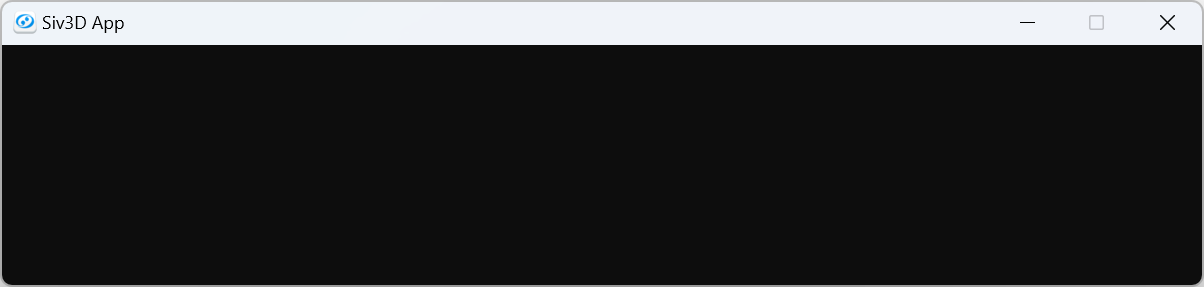 |
800 x 160 |
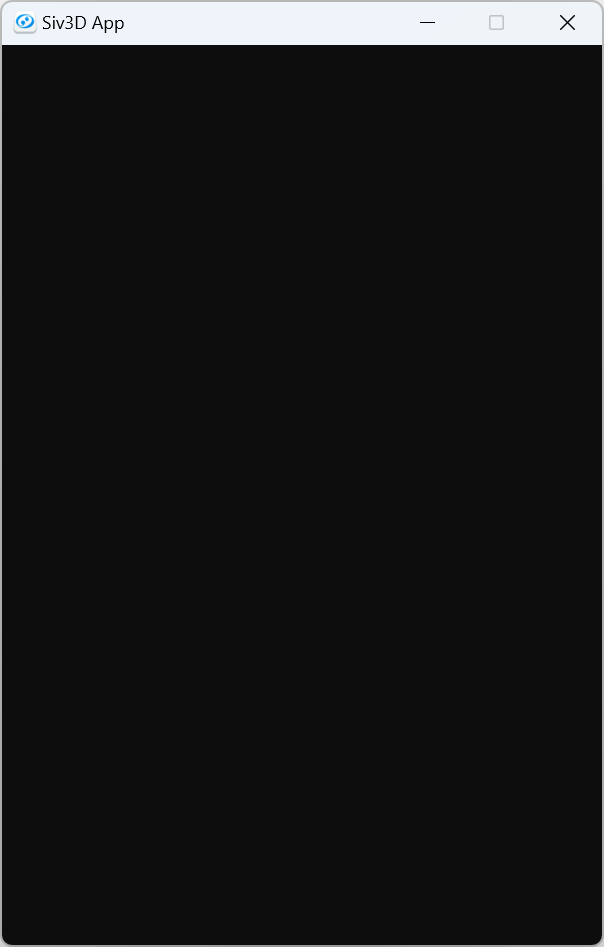 |
400 x 600 |
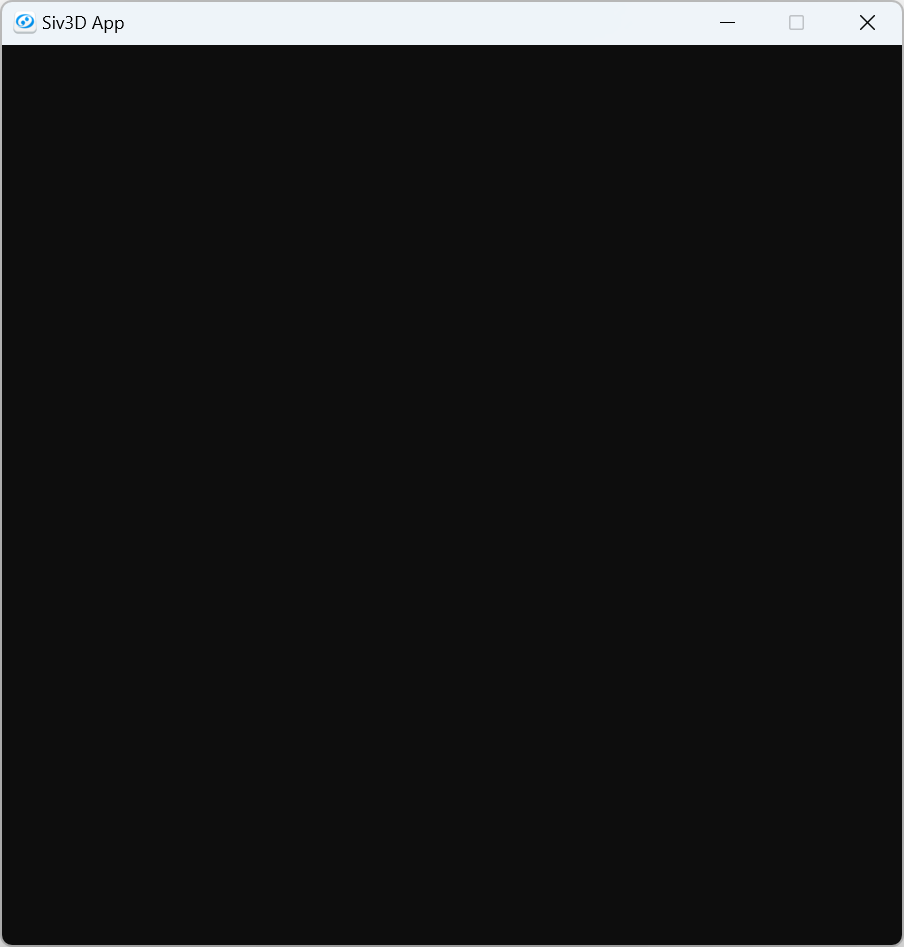 |
600 x 600 |
3. 背景にひと手間加えよう¶
単色の背景ではなく、グラデーションや模様を加えることで、ゲームの雰囲気をより引き立たせることができます。
グラデーション¶
コード
# include <Siv3D.hpp>
/// @brief 上下方向のグラデーションの背景を描画します。
/// @param topColor 上部の色
/// @param bottomColor 下部の色
void DrawVerticalGradientBackground(const ColorF& topColor, const ColorF& bottomColor)
{
Scene::Rect()
.draw(Arg::top = topColor, Arg::bottom = bottomColor);
}
void Main()
{
while (System::Update())
{
DrawVerticalGradientBackground(ColorF{ 0.2, 0.5, 1.0 }, ColorF{ 0.5, 0.8, 1.0 });
}
}
放射状のグラデーション¶
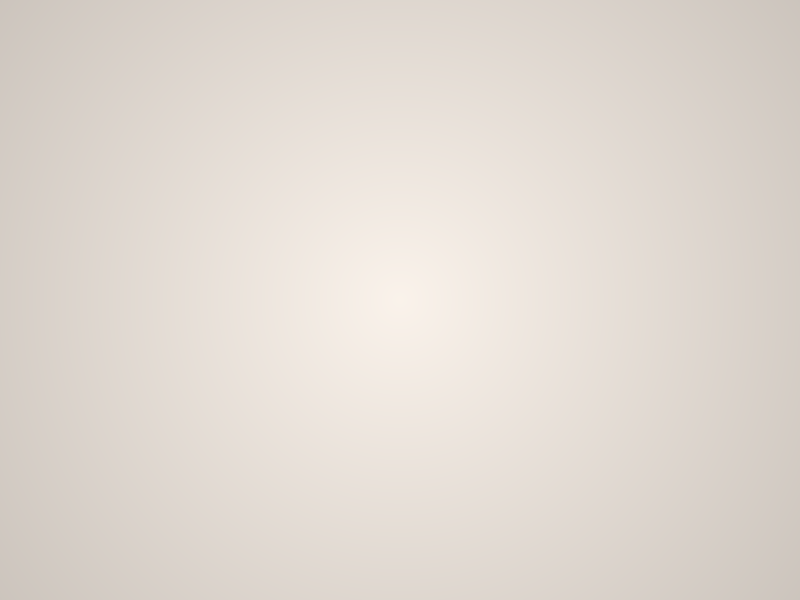
コード
# include <Siv3D.hpp>
/// @brief 放射状のグラデーションの背景を描画します。
/// @param centerColor 中心の色
/// @param outerColor 外周の色
void DrawRadialGradientBackground(const ColorF& centerColor, const ColorF& outerColor)
{
Circle{ Scene::Center(), (Scene::Size().length() * 0.5) }
.draw(centerColor, outerColor);
}
void Main()
{
while (System::Update())
{
DrawRadialGradientBackground(ColorF{ 0.98, 0.95, 0.92 }, ColorF{ 0.8, 0.77, 0.74 });
}
}
市松模様¶

コード
# include <Siv3D.hpp>
// @brief 市松模様の背景を描画します。
// @param cellSize セルのサイズ
// @param cellColor セルの色
void DrawCheckerboardBackground(int32 cellSize, const ColorF& cellColor)
{
for (int32 y = 0; y < (Scene::Height() / cellSize); ++y)
{
for (int32 x = 0; x < (Scene::Width() / cellSize); ++x)
{
if (IsEven(x + y))
{
Rect{ (Point{ x, y } *cellSize), cellSize }.draw(cellColor);
}
}
}
}
void Main()
{
Scene::SetBackground(ColorF{ 0.4 });
while (System::Update())
{
DrawCheckerboardBackground(40, ColorF{ 0.45 });
}
}
水玉模様¶
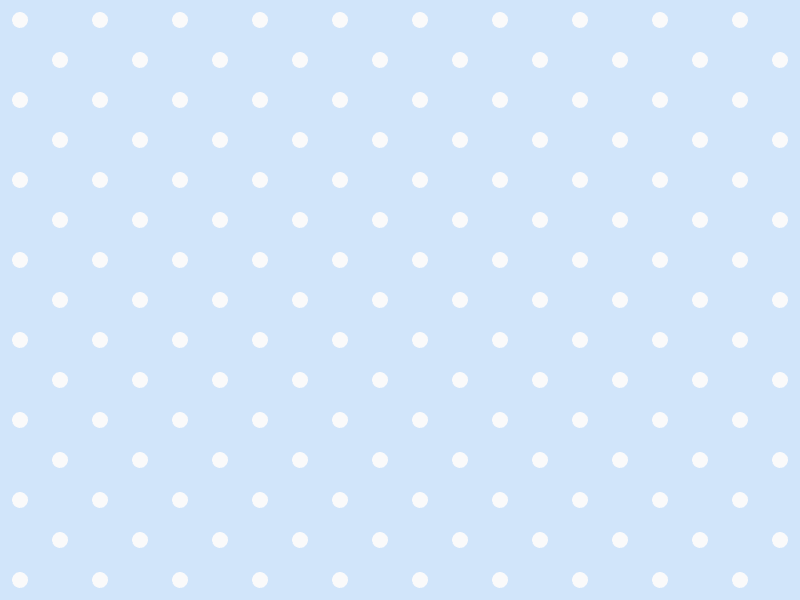
コード
# include <Siv3D.hpp>
/// @brief 水玉模様の背景を描画します。
/// @param cellSize セルのサイズ
/// @param circleScale 円のスケール
/// @param color 色
void DrawPolkaDotBackground(int32 cellSize, double circleScale, const ColorF& color)
{
for (int32 y = 0; y < (Scene::Height() / cellSize); ++y)
{
for (int32 x = 0; x < (Scene::Width() / cellSize); ++x)
{
if (IsEven(x + y))
{
Circle{ (Vec2{ (x + 0.5), (y + 0.5) } *cellSize), (cellSize * circleScale) }.draw(color);
}
}
}
}
void Main()
{
Scene::SetBackground(ColorF{ 0.82, 0.9, 0.98 });
while (System::Update())
{
DrawPolkaDotBackground(40, 0.2, ColorF{ 0.98 });
}
}
斜めのストライプ¶
コード
# include <Siv3D.hpp>
/// @brief 斜めのストライプの背景を描画します。
/// @param width ストライプの幅
/// @param angle ストライプの角度
/// @param color ストライプの色
void DrawStripedBackground(int32 width, double angle, const ColorF& color)
{
for (int32 x = -Scene::Height(); x < (Scene::Width() + Scene::Height()); x += (width * 2))
{
Rect{ x, 0, width, Scene::Height() }.skewedX(angle).draw(color);
}
}
void Main()
{
Scene::SetBackground(ColorF{ 0.88 });
while (System::Update())
{
DrawStripedBackground(40, 45_deg, ColorF{ 0.84 });
}
}
4. 大きい数字を桁区切りで表示しよう¶
桁数の多い数字を表示するときは、桁区切りを入れると読みやすくなります。ThousandsSeparate(x) は数値 x を桁区切りした文字列を返します。
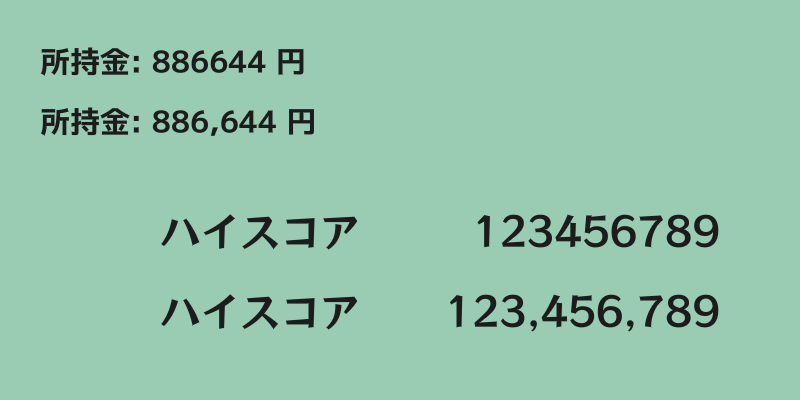
コード
# include <Siv3D.hpp>
void Main()
{
Scene::SetBackground(ColorF{ 0.6, 0.8, 0.7 });
const Font font1{ FontMethod::MSDF, 48, Typeface::Bold };
const Font font2{ FontMethod::MSDF, 48, U"example/font/RocknRoll/RocknRollOne-Regular.ttf"};
int32 money = 886644;
int32 highScore = 123456789;
while (System::Update())
{
font1(U"所持金: {} 円"_fmt(money)).draw(30, Vec2{ 40, 40 }, ColorF{ 0.11 });
font1(U"所持金: {} 円"_fmt(ThousandsSeparate(money))).draw(30, Vec2{ 40, 100 }, ColorF{ 0.11 });
font2(U"ハイスコア").draw(40, Vec2{ 160, 200 }, ColorF{ 0.11 });
font2(highScore).draw(40, Arg::topRight(720, 200), ColorF{ 0.11 });
font2(U"ハイスコア").draw(40, Vec2{ 160, 280 }, ColorF{ 0.11 });
font2(ThousandsSeparate(highScore)).draw(40, Arg::topRight(720, 280), ColorF{ 0.11 });
}
}
5. 小数点以下の桁数を制御しよう¶
_fmt() の変換指定子で {:.Nf} とすると、double 型など浮動小数点数型の値の小数点以下の桁数を N に設定できます。
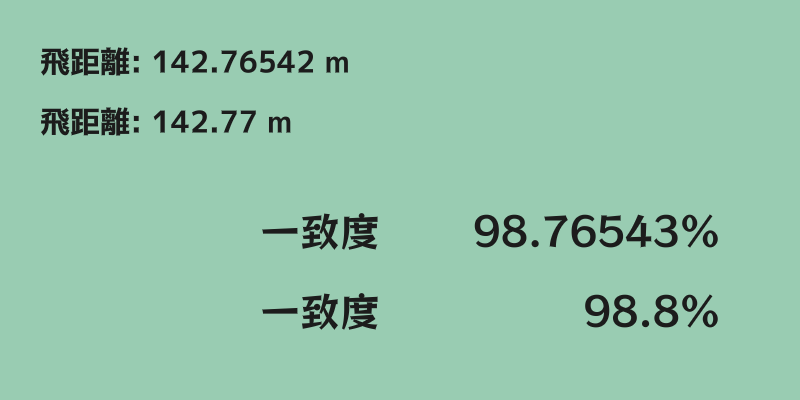
コード
# include <Siv3D.hpp>
void Main()
{
Scene::SetBackground(ColorF{ 0.6, 0.8, 0.7 });
const Font font1{ FontMethod::MSDF, 48, Typeface::Bold };
const Font font2{ FontMethod::MSDF, 48, U"example/font/RocknRoll/RocknRollOne-Regular.ttf" };
double distance = 142.76542;
double similarity = 0.9876543;
while (System::Update())
{
font1(U"飛距離: {} m"_fmt(distance)).draw(30, Vec2{ 40, 40 }, ColorF{ 0.11 });
font1(U"飛距離: {:.2f} m"_fmt(distance)).draw(30, Vec2{ 40, 100 }, ColorF{ 0.11 });
font2(U"一致度").draw(40, Vec2{ 260, 200 }, ColorF{ 0.11 });
font2(U"{}%"_fmt(similarity * 100)).draw(40, Arg::topRight(720, 200), ColorF{0.11});
font2(U"一致度").draw(40, Vec2{ 260, 280 }, ColorF{ 0.11 });
font2(U"{:.1f}%"_fmt(similarity * 100)).draw(40, Arg::topRight(720, 280), ColorF{ 0.11 });
}
}
6. テキストの周りに適度な余白を確保しよう¶
ゲーム内のテキストは大きければよいというわけではありません。読みやすく、洗練された印象を与えるためには、テキストの周りに適度な余白を確保することが重要です。
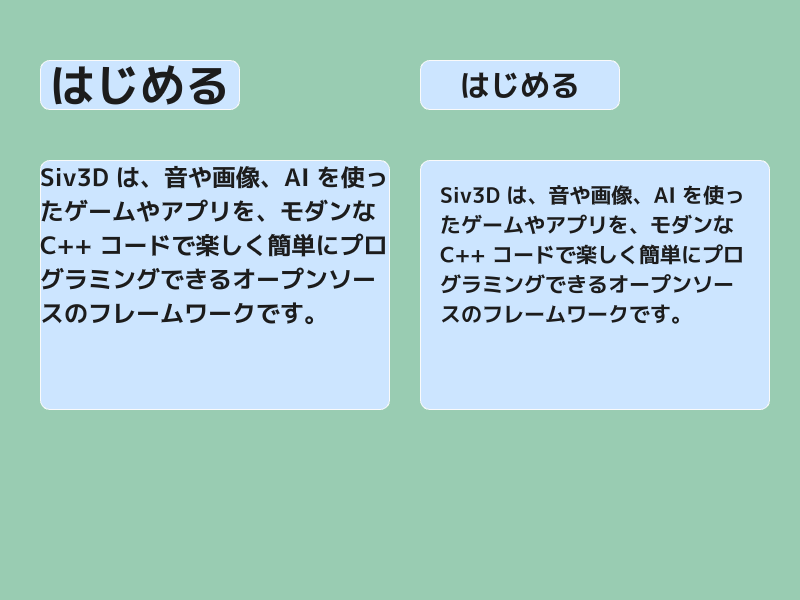
コード
# include <Siv3D.hpp>
void Main()
{
Scene::SetBackground(ColorF{ 0.6, 0.8, 0.7 });
const Font font{ FontMethod::MSDF, 48, Typeface::Bold };
const String s1 = U"はじめる";
const String s2 = U"Siv3D は、音や画像、AI を使ったゲームやアプリを、モダンな C++ コードで楽しく簡単にプログラミングできるオープンソースのフレームワークです。";
const Rect rect1{ 40, 60, 200, 50 };
const Rect rect2{ 40, 160, 350, 250 };
const Rect rect3{ 420, 60, 200, 50 };
const Rect rect4{ 420, 160, 350, 250 };
while (System::Update())
{
rect1.rounded(10).draw(ColorF{ 0.8, 0.9, 1.0 }).drawFrame(1, 0, ColorF{ 0.98 });
font(s1).drawAt(45, rect1.center(), ColorF{ 0.11 });
rect2.rounded(10).draw(ColorF{ 0.8, 0.9, 1.0 }).drawFrame(1, 0, ColorF{ 0.98 });
font(s2).draw(24, rect2, ColorF{ 0.11 });
rect3.rounded(10).draw(ColorF{ 0.8, 0.9, 1.0 }).drawFrame(1, 0, ColorF{ 0.98 });
font(s1).drawAt(30, rect3.center(), ColorF{ 0.11 });
rect4.rounded(10).draw(ColorF{ 0.8, 0.9, 1.0 }).drawFrame(1, 0, ColorF{ 0.98 });
font(s2).draw(21, rect4.stretched(-20), ColorF{ 0.11 });
}
}
7. 視覚エフェクトを時間差で展開しよう¶
爆発やダメージなど、複数の要素からなる視覚エフェクトを時間差で展開することで、ダイナミックな演出になります。
次の動画において、左の攻撃は同じタイミングでエフェクトが展開し、右の攻撃は時間差でエフェクトが展開しています。右のほうが多段ヒットしている様子がより強調されています。
コード
# include <Siv3D.hpp>
// @brief 市松模様の背景を描画します。
// @param cellSize セルのサイズ
// @param cellColor セルの色
void DrawCheckerboardBackground(int32 cellSize, const ColorF& cellColor)
{
for (int32 y = 0; y < (Scene::Height() / cellSize); ++y)
{
for (int32 x = 0; x < (Scene::Width() / cellSize); ++x)
{
if (IsEven(x + y))
{
Rect{ (Point{ x, y } *cellSize), cellSize }.draw(cellColor);
}
}
}
}
struct DamageNumbers : IEffect
{
struct Number
{
int32 damage;
Vec2 offset;
double startTime;
ColorF color;
};
Vec2 m_pos;
Font m_font;
Array<Number> m_numbers;
static constexpr double MaxDelayTime = 0.25;
DamageNumbers(const Font& font, const Vec2& pos, const Array<int32>& damages, double hue, bool delay = true)
: m_pos{ pos }
, m_font{ font }
{
double angle = 0_deg;
for (const auto& damage : damages)
{
Number number{
.damage = damage,
.offset = Vec2{ Random(30.0, 80.0), 0.0 }.rotate(angle),
.startTime = (delay ? Random(-MaxDelayTime, 0.0) : 0.0), // 登場の時間差
.color = HSV{ hue, 0.4, 1.0 }
};
m_numbers << number;
angle += (360_deg / damages.size());
}
}
bool update(double t) override
{
constexpr double EffectFadeInDuration = 0.3;
constexpr double EffectFadeOutDuration = 0.25;
constexpr double EffectDuration = (EffectFadeInDuration + EffectFadeOutDuration);
for (const auto& number : m_numbers)
{
const double t2 = (number.startTime + t);
if (t2 < 0.0)
{
continue;
}
else if (t2 < EffectFadeInDuration)
{
const double e = EaseOutExpo(t2 / EffectFadeInDuration);
const Vec2 pos = (m_pos + number.offset + (Vec2{ 0, (40 - 60 * e) }));
const double alpha = e;
const double fontSize = (10 + 50 * e);
m_font(number.damage).drawAt(TextStyle::Outline(0.1, ColorF{ 0.11, alpha }), fontSize, pos, ColorF{ number.color, alpha });
}
else if (t2 < EffectDuration)
{
const double t3 = (t2 - (EffectDuration - EffectFadeInDuration));
const double e = EaseInExpo(t3 / EffectFadeOutDuration);
const Vec2 pos = (m_pos + number.offset + (Vec2{ 0, (40 - 60 - 24 * e) }));
const double alpha = (1.0 - e);
m_font(number.damage).drawAt(TextStyle::Outline(0.1, ColorF{ 0.11, alpha }), 60, pos, ColorF{ number.color, alpha });
}
else
{
continue;
}
}
return (t < (EffectDuration + MaxDelayTime));
}
};
struct BubbleEffect : IEffect
{
struct Bubble
{
Vec2 offset;
double startTime;
double scale;
ColorF color;
};
Vec2 m_pos;
Array<Bubble> m_bubbles;
static constexpr double MaxDelayTime = 0.25;
BubbleEffect(const Vec2& pos, double baseHue, bool delay = true)
: m_pos{ pos }
{
for (int32 i = 0; i < 8; ++i)
{
Bubble bubble{
.offset = RandomVec2(Circle{ 60 }),
.startTime = (delay ? Random(-MaxDelayTime, 0.0) : 0.0), // 登場の時間差
.scale = Random(0.1, 1.2),
.color = HSV{ baseHue + Random(-30.0, 30.0) }
};
m_bubbles << bubble;
}
}
bool update(double t) override
{
constexpr double EffectDuration = 0.5;
for (const auto& bubble : m_bubbles)
{
const double t2 = (bubble.startTime + t);
if (not InRange(t2, 0.0, EffectDuration))
{
continue;
}
const double e = EaseOutExpo(t2 / EffectDuration);
Circle{ (m_pos + bubble.offset), (e * 40 * bubble.scale) }
.draw(ColorF{ bubble.color, 0.15 })
.drawFrame((30.0 * (1.0 - e) * bubble.scale), bubble.color);
}
return (t < (EffectDuration + MaxDelayTime));
}
};
void Main()
{
Scene::SetBackground(ColorF{ 0.4 });
const Texture texture{ U"🦖"_emoji };
const Font font{ FontMethod::MSDF, 48, Typeface::Heavy, FontStyle::Italic };
const Vec2 enemy1Pos{ 250, 250 };
const Vec2 enemy2Pos{ 550, 250 };
Effect effect1;
Effect effect2;
// 敵の揺れのための変数
double shake = 0.0, shakeVelocity = 0.0;
while (System::Update())
{
DrawCheckerboardBackground(40, ColorF{ 0.45 });
shake = Math::SmoothDamp(shake, 0.0, shakeVelocity, 0.2);
const Vec2 offset = (InRange(shake, 0.0, 1.0) ? RandomVec2(Circle{ shake * 12.0 }) : Vec2::Zero());
texture.scaled(1.2).drawAt(enemy1Pos + offset);
texture.scaled(1.2).drawAt(enemy2Pos + offset);
if (SimpleGUI::Button(U"Attack", Vec2{ 350, 440 }, 100))
{
const Array<int32> damages{ 15, 12, 13, 15, 14 };
effect1.add<BubbleEffect>(enemy1Pos, 40, false);
effect1.add<BubbleEffect>(enemy2Pos, 40);
effect2.add<DamageNumbers>(font, enemy1Pos, damages, 40, false);
effect2.add<DamageNumbers>(font, enemy2Pos, damages, 40);
shake = 1.3;
}
{
const ScopedRenderStates2D blend{ BlendState::Additive };
effect1.update();
}
effect2.update();
}
}
8. ウィンドウタイトルを設定しよう¶
Siv3D のデフォルトのウィンドウタイトルは Siv3D App ですが、Window::SetTitle() でゲームのタイトルなどに変更できます。バージョン番号も合わせて表示すると、開発者やユーザーがバージョンを確認しやすくなります。
なお、Windows では Alt+Enter を押すと簡単にフルスクリーンに切り替えられます。フルスクリーンモードではウィンドウタイトルの内容を確認できないため、ゲームの進行に関わる情報をタイトルに表示することは避けましょう。
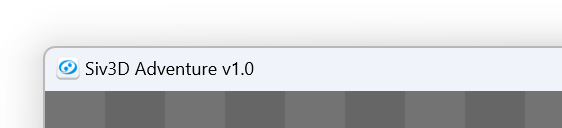
コード
9. アイコンだけのボタンは避けよう¶
アイコンだけのボタンは、プレイヤーに意味が伝わりにくく、意図しない操作の原因となります。ボタンの機能を明確にするために、アイコンに加えてテキストを表示するとよいでしょう。
デザインの都合上どうしてもテキストを表示できない場合は、マウスオーバー時にツールチップを表示するとよいでしょう。
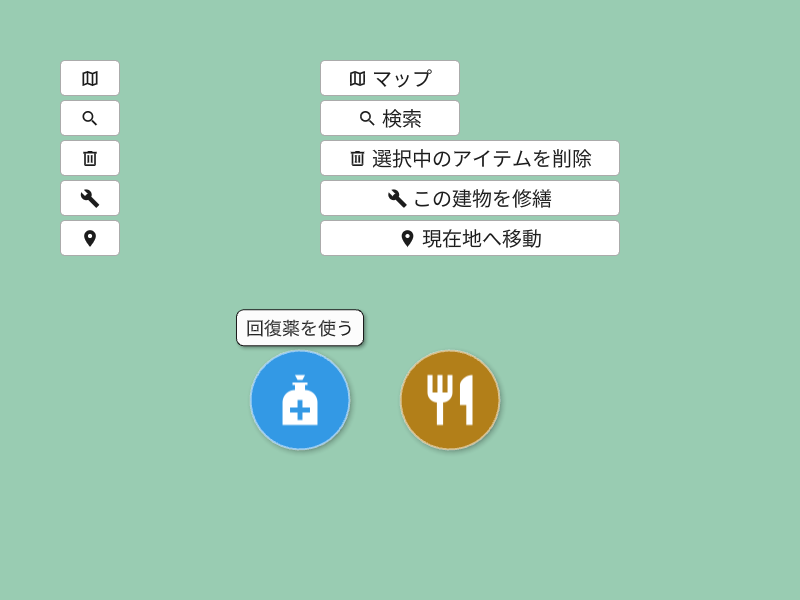
コード
# include <Siv3D.hpp>
void CircleButtonWithTooltip(const Circle& circle, const Texture& icon, const String& text, const ColorF& color)
{
circle.drawShadow(Vec2{ 2, 2 }, 12).draw(color).drawFrame(1.5, 0.5, ColorF{ 1.0, 0.5 });
icon.drawAt(circle.center);
if (circle.mouseOver())
{
Cursor::RequestStyle(CursorStyle::Hand);
constexpr double FontSize = 18;
const Font& font = SimpleGUI::GetFont();
const SizeF size = (font(text).region(FontSize).size + SizeF{ 20, 10 });
const RoundRect rect{ Arg::center = circle.center.movedBy(0, -circle.r - size.y * 0.6), size, 8 };
rect.drawShadow(Vec2{ 2, 2 }, 8).draw(ColorF{ 0.99 }).drawFrame(1, 0, ColorF{ 0.11 });
font(text).drawAt(FontSize, rect.center().movedBy(0, -1), ColorF{ 0.11 });
}
}
void Main()
{
Scene::SetBackground(ColorF{ 0.6, 0.8, 0.7 });
const Texture icon1{ 0xF1130_icon, 60 };
const Texture icon2{ 0xF0A70_icon, 60 };
const Circle circle1{ 300, 400, 50 };
const Circle circle2{ 450, 400, 50 };
while (System::Update())
{
SimpleGUI::Button(U"\U000F0982", Vec2{ 60, 60 }, 60);
SimpleGUI::Button(U"\U000F0349", Vec2{ 60, 100 }, 60);
SimpleGUI::Button(U"\U000F0A7A", Vec2{ 60, 140 }, 60);
SimpleGUI::Button(U"\U000F05B7", Vec2{ 60, 180 }, 60);
SimpleGUI::Button(U"\U000F034E", Vec2{ 60, 220 }, 60);
SimpleGUI::Button(U"\U000F0982 マップ", Vec2{ 320, 60 }, 140);
SimpleGUI::Button(U"\U000F0349 検索", Vec2{ 320, 100 }, 140);
SimpleGUI::Button(U"\U000F0A7A 選択中のアイテムを削除", Vec2{ 320, 140 }, 300);
SimpleGUI::Button(U"\U000F05B7 この建物を修繕", Vec2{ 320, 180 }, 300);
SimpleGUI::Button(U"\U000F034E 現在地へ移動", Vec2{ 320, 220 }, 300);
CircleButtonWithTooltip(circle1, icon1, U"回復薬を使う", ColorF{ 0.2, 0.6, 0.9 });
CircleButtonWithTooltip(circle2, icon2, U"料理を作る", ColorF{ 0.7, 0.5, 0.1 });
}
}
10. 複数の操作方法に対応しよう¶
Siv3D では、キーボード、マウス、ゲームパッドなどの様々な入力方法を InputGroup にまとめることができます。
例えば次のコードでは、マウスの左ボタン、W、Up、Space、XInput 対応コントローラの B ボタンのいずれかが押されたときに jumpInput.down() が true になり、簡単に複数の入力手段に対応できることがわかります。
コード
11. 斜め方向の移動量を調整しよう¶
Up を押すと上に 1, Right を押すと右に 1 移動する単純なコードで、Up と Right を同時に押すと、右上に √2 (約 1.41) 移動することになり、移動量が大きくなります。ゲームによってはこの挙動が望ましくない場合があります。次のようなコードで、斜め方向の移動量を調整することができます。
コード
# include <Siv3D.hpp>
Vec2 GetMove(bool adjust)
{
Vec2 move{ 0, 0 };
if (KeyUp.pressed())
{
move.y -= 1;
}
else if (KeyDown.pressed())
{
move.y += 1;
}
if (KeyLeft.pressed())
{
move.x -= 1;
}
else if (KeyRight.pressed())
{
move.x += 1;
}
if (adjust)
{
// ベクトルの長さを 1 にする。ゼロベクトルの場合は何もしない
move.setLength(1.0);
}
return move;
}
void Main()
{
Scene::SetBackground(ColorF{ 0.6, 0.8, 0.7 });
const Font font{ FontMethod::MSDF, 48, Typeface::Bold };
// 斜め方向の移動量を調整するか
bool adjust = true;
Circle circle{ 400, 300, 20 };
while (System::Update())
{
const double deltaTime = Scene::DeltaTime();
const Vec2 baseMove = GetMove(adjust);
circle.moveBy(baseMove * 200 * deltaTime);
circle.draw(ColorF{ 0.25 });
SimpleGUI::CheckBox(adjust, U"斜め方向の移動量を調整する", Vec2{ 40, 40 });
font(U"ベースの移動ベクトルの長さ: {:.2f}"_fmt(baseMove.length())).draw(24, Vec2{ 360, 40 });
}
}
12. 重ねずにランダムに配置する方法を知ろう¶
画面に何らかの要素をランダムに配置したい場合、RandomVec2(sceneRect) を使うと要素同士が重なったり、分布の偏りが生じたりすることがあります。
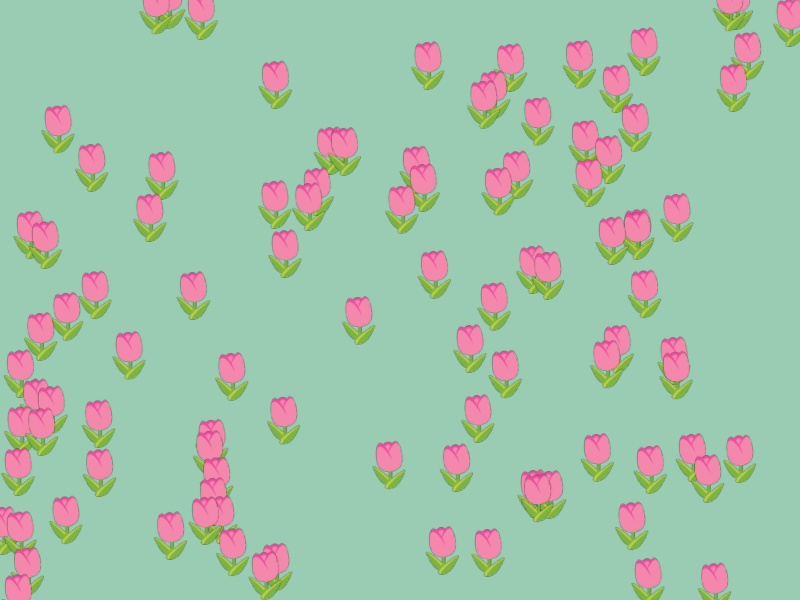
コード
# include <Siv3D.hpp>
Array<Vec2> GenerateRandomPoints(const Rect& rect, int32 count)
{
Array<Vec2> points;
for (int32 i = 0; i < count; ++i)
{
points.push_back(RandomVec2(rect));
}
return points;
}
bool SortByY(const Vec2& a, const Vec2& b)
{
return (a.y < b.y);
}
void Main()
{
Scene::SetBackground(ColorF{ 0.6, 0.8, 0.7 });
constexpr Rect SceneRect{ 0, 0, 800, 600 };
const Texture texture{ U"🌷"_emoji };
Array<Vec2> positions = GenerateRandomPoints(SceneRect, 100)
.sorted_by(SortByY); // 手前の絵文字のほうが奥の絵文字よりあとに描画されるようにソートする
while (System::Update())
{
if (MouseL.down())
{
positions = GenerateRandomPoints(SceneRect, 100).sorted_by(SortByY);
}
for (const auto& pos : positions)
{
texture.scaled(0.4).drawAt(pos);
}
}
}
PoissonDisk2D クラスを使うと、ほどよい距離で重ならない点群を生成することができます。
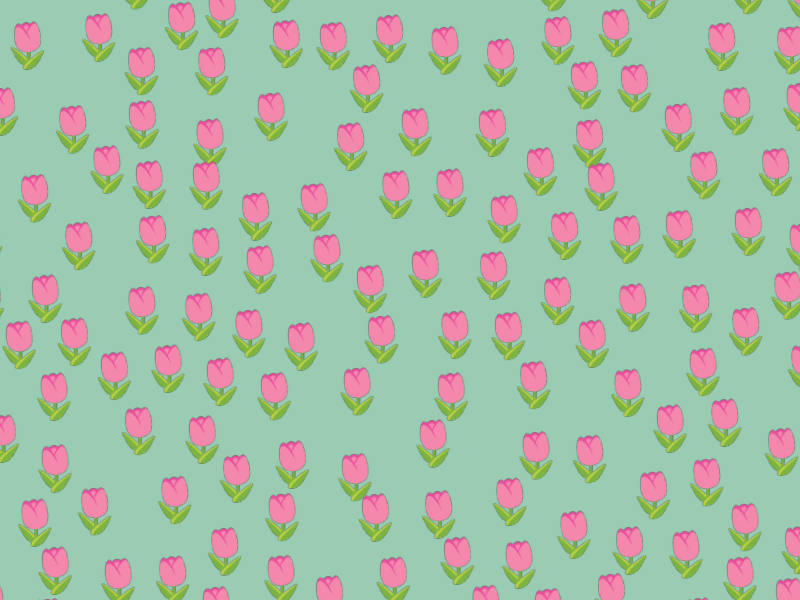
コード
# include <Siv3D.hpp>
/// @brief ほどよい距離で重ならない点群を生成します。
/// @param rect 点群を生成する範囲
/// @param radius 点群の点の間の最小距離(目安)
/// @param clip true の場合、範囲外の点を切り取ります。
/// @return 生成された点群
Array<Vec2> GenerateRandomPoints(const Rect& rect, double radius, bool clip = false)
{
Array<Vec2> points;
PoissonDisk2D pd{ rect.size, radius };
for (const auto& point : pd.getPoints())
{
const Vec2 pos = (point + rect.pos);
if (clip && (not rect.contains(pos)))
{
continue;
}
points << pos;
}
return points;
}
bool SortByY(const Vec2& a, const Vec2& b)
{
return (a.y < b.y);
}
void Main()
{
Scene::SetBackground(ColorF{ 0.6, 0.8, 0.7 });
constexpr Rect SceneRect{ 0, 0, 800, 600 };
const Texture texture{ U"🌷"_emoji };
Array<Vec2> positions = GenerateRandomPoints(SceneRect, 52.0)
.sorted_by(SortByY); // 手前の絵文字のほうが奥の絵文字よりあとに描画されるようにソートする
while (System::Update())
{
if (MouseL.down())
{
positions = GenerateRandomPoints(SceneRect, 52.0).sorted_by(SortByY);
}
for (const auto& pos : positions)
{
texture.scaled(0.4).drawAt(pos);
}
}
}
13. マウスを使わないゲームではマウスカーソルを非表示にしよう¶
キーボードで操作することをプレイヤーに伝える最も簡単な方法は、マウスカーソルを非表示にすることです。マウスカーソルが表示されていると、プレイヤーはマウスを使って操作しようとしてしまいます。マウスを一切使わないゲームではマウスカーソルを非表示にすることを検討しましょう。
毎フレーム Cursor::RequestStyle(CursorStyle::Hidden) を呼び出すことで、マウスカーソルを非表示にすることができます。
コード
14. 色のみで区別する UI は避けよう¶
色のみで区別する UI は、色の組み合わせによっては P 型や D 型の 色覚特性 を持つ人にとって操作が困難になります。色以外の要素(例えば形状やテキスト)でも区別できるようにするか、色の組み合わせを変えることで、色覚特性を持つ人にも操作しやすい UI にすることができます。
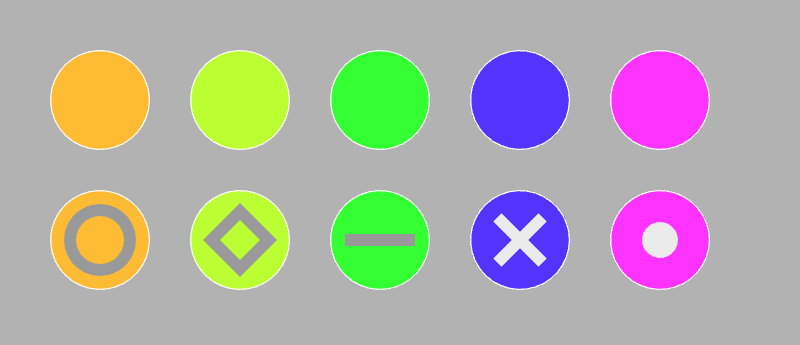
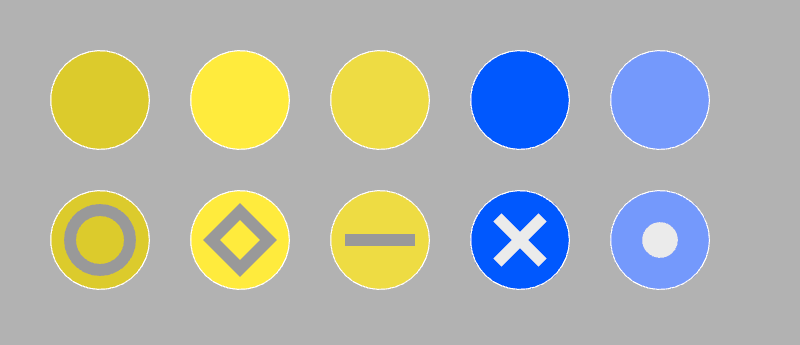
# include <Siv3D.hpp>
void DrawItem(const Vec2& pos, const ColorF& color)
{
Circle{ pos, 50 }.draw(color)
.drawFrame(1.2, 0, ColorF{ 1.0 });
}
void Main()
{
Scene::SetBackground(ColorF{ 0.7 });
while (System::Update())
{
DrawItem(Vec2{ 100, 100 }, HSV{ 40, 0.8, 1.0 });
DrawItem(Vec2{ 240, 100 }, HSV{ 80, 0.8, 1.0 });
DrawItem(Vec2{ 380, 100 }, HSV{ 120, 0.8, 1.0 });
DrawItem(Vec2{ 520, 100 }, HSV{ 250, 0.8, 1.0 });
DrawItem(Vec2{ 660, 100 }, HSV{ 300, 0.8, 1.0 });
DrawItem(Vec2{ 100, 240 }, HSV{ 40, 0.8, 1.0 });
Circle{ 100, 240, 30 }.drawFrame(12, ColorF{ 0.6 });
DrawItem(Vec2{ 240, 240 }, HSV{ 80, 0.8, 1.0 });
RectF{ Arg::center(240, 240), 40 }.rotated(45_deg).drawFrame(12, ColorF{ 0.6 });
DrawItem(Vec2{ 380, 240 }, HSV{ 120, 0.8, 1.0 });
RectF{ Arg::center(380, 240), 70, 12 }.draw(ColorF{ 0.6 });
DrawItem(Vec2{ 520, 240 }, HSV{ 250, 0.8, 1.0 });
Shape2D::Cross(32, 12, Vec2{ 520, 240 }).draw(ColorF{ 0.92 });
DrawItem(Vec2{ 660, 240 }, HSV{ 300, 0.8, 1.0 });
Circle{ 660, 240, 18 }.draw(ColorF{ 0.92 });
}
}
15. 二次元配列には Grid を使おう¶
Siv3D には二次元配列専用の Grid<Type> クラスがあります。Array<Array<Type>> に比べて、Grid<Type> はメモリの使用量が少なく、アクセスも高速です。また、Grid は Array と同様に for 文で簡単に走査できます。
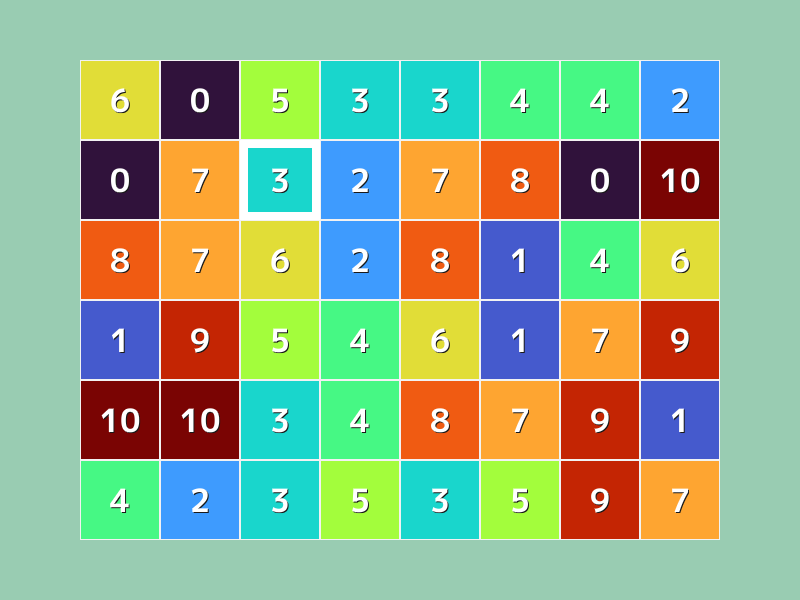
コード
# include <Siv3D.hpp>
void Main()
{
Scene::SetBackground(ColorF{ 0.6, 0.8, 0.7 });
const Font font{ FontMethod::MSDF, 48, Typeface::Bold };
constexpr Point Offset{ 80, 60 };
// 幅 8, 高さ 6 の二次元配列
Grid<int32> grid(Size{ 8, 6 });
for (auto& element : grid)
{
element = Random(10);
}
while (System::Update())
{
for (int32 y = 0; y < grid.height(); ++y)
{
for (int32 x = 0; x < grid.width(); ++x)
{
const Rect rect{ (Point{ (x * 80), (y * 80) } + Offset), 80 };
const int32 value = grid[y][x];
rect.draw(Colormap01F(value / 10.0));
rect.drawFrame(1, 0, ColorF{ 0.95 });
font(value).drawAt(TextStyle::Shadow(Vec2{ 1.5, 1.5 }, ColorF{ 0.1 }), 32, rect.center());
}
}
for (int32 y = 0; y < grid.height(); ++y)
{
for (int32 x = 0; x < grid.width(); ++x)
{
const Rect rect{ (Point{ (x * 80), (y * 80) } + Offset), 80 };
if (rect.mouseOver())
{
rect.drawFrame(8, 0);
}
}
}
}
}